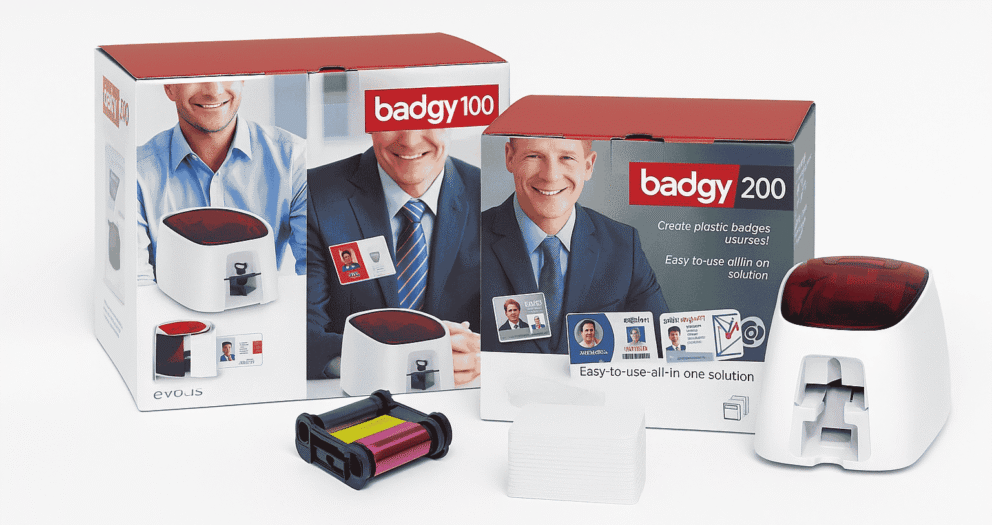How to Create High-Impact Card Designs for Your Badgy Card Printer
When you invest in a Badgy card printer — whether it’s the compact Badgy 100 plastic card printer or the feature-rich Badgy 200 — you’re opening the door to creating professional-quality ID cards, membership passes, loyalty cards, and more, right from your desk.
But owning the printer is only half the story. The real magic happens in your card design — how you combine colours, layouts, and elements to leave a lasting impression on the people who receive and use your cards.
In this guide, we’ll walk you through the essentials of crafting high-impact card designs that not only look great but also work perfectly with your Badgy printer.
Understand Your Purpose First
Before opening your design software, ask: “What is this card for?” A student ID will have a different tone from a VIP club card. A conference badge needs clear names and roles, while a gift card should evoke excitement and brand personality. Defining your purpose helps you:- Choose the right colours and fonts
- Decide which details are essential
- Ensure your design is functional, not just beautiful
- Staff ID: Focus on legibility, brand alignment, and security features.
- Membership card: Add emotional value through colours, imagery, and exclusive feel.
Keep Branding Consistent
A card is often an extension of your brand. Use your brand colours, logo, and typography consistently to make the card instantly recognisable.- Logo placement: Keep it visible but not overwhelming.
- Colours: Match your brand palette to maintain trust and familiarity.
- Fonts: Use no more than two complementary fonts for a clean look.
Balance Function and Design
A beautiful card that’s hard to read isn’t effective. Consider the hierarchy of information:- Primary info: Name, photo, and title (for IDs) or value (for gift cards)
- Secondary info: Company name, contact details, expiry date
- Security features: Barcodes, QR codes, magnetic strips
Choose Quality Images
The Badgy printers can handle full-colour images beautifully, but only if you feed them quality files.- Use high-resolution photos (300 dpi minimum)
- Avoid stretched or pixelated images
- Ensure portraits are well-lit and clear
Leverage Colour Psychology
Colour has a powerful impact on perception:- Blue: Trust, reliability (ideal for corporate and security cards)
- Red: Energy, urgency (works well for promotional or VIP cards)
- Green: Growth, freshness (perfect for eco-friendly or health brands)
- Black/Gold: Luxury, exclusivity (for premium membership cards)
Add Personalisation Thoughtfully
One of the biggest advantages of owning a Badgy printer is the ability to personalise each card. Whether it’s a name, photo, or unique QR code, personalisation makes the card more valuable and secure. With the Badgy software, you can easily import data from spreadsheets and merge it into your designs — perfect for printing a batch of conference badges or membership cards with unique details.Test Before Printing in Bulk
Even experienced designers make small mistakes — a misaligned logo, a barcode that doesn’t scan, or text that’s too small. Before you commit to printing 200 cards:- Print one sample card
- Check colours, text size, and alignment
- Test scannable features (QR codes, barcodes)
- Make adjustments if needed
Use Design Tools That Work Well with Badgy
You don’t need to be a professional graphic designer to make great cards. Some user-friendly tools that work well with Badgy include:- Canva: Simple drag-and-drop design with card templates
- Adobe Express: More creative freedom without complex software
- Badgy Badge Studio (included): Optimised for your Badgy printer’s dimensions and features
Maintain Your Printer for Consistent Results
Your design can be flawless, but if your printer isn’t well-maintained, the results can disappoint.- Clean the printer regularly using Badgy cleaning kits
- Store cards in a dust-free environment
- Keep the printer’s firmware updated